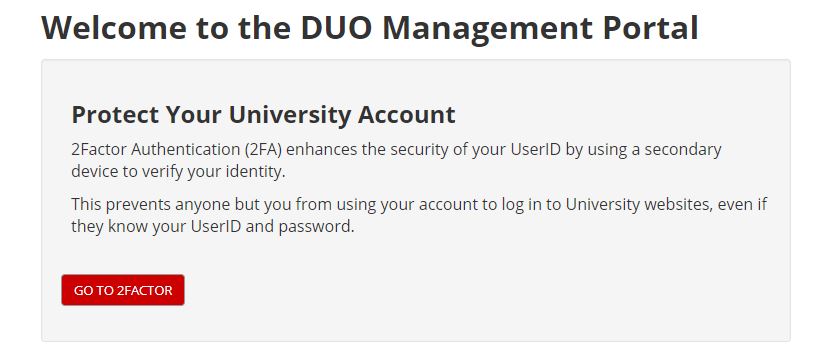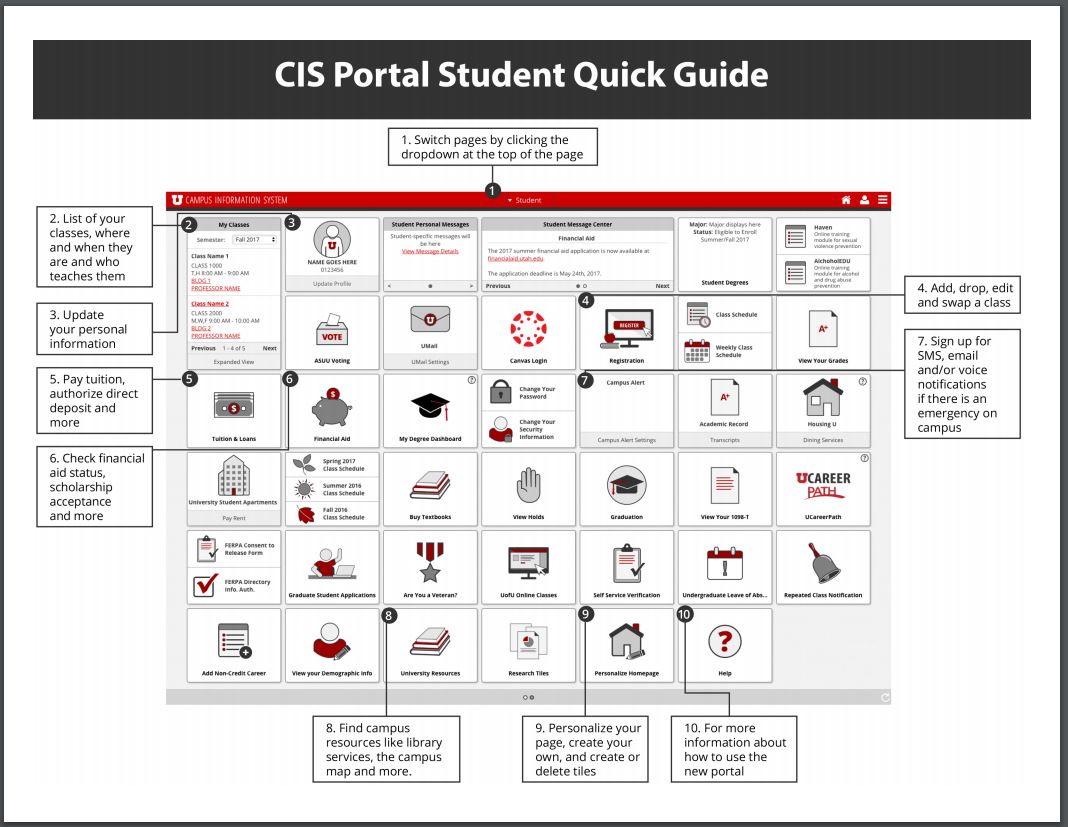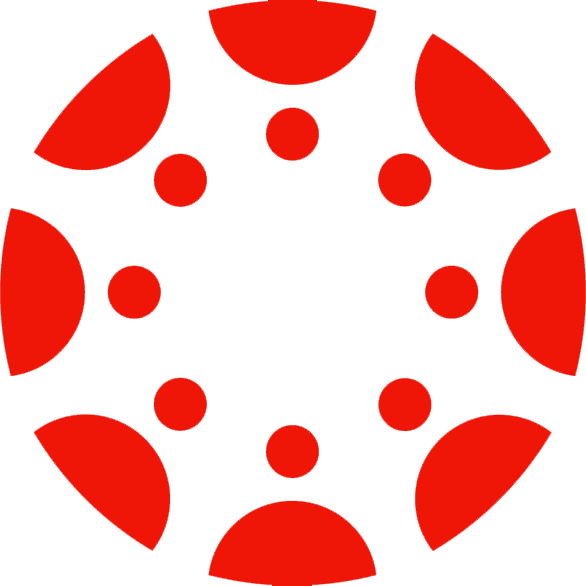University Communication Tools
CIS (Campus Information Services)
This University of Utah resource will display contact information and allows you to view grades, unofficial transcripts, and any academic holds. From this portal, you will also be able to modify your FERPA consent.
How to Access:
- CIS is accessible via the University of Utah main website at utah.edu. In the page footer, select the red CIS button.
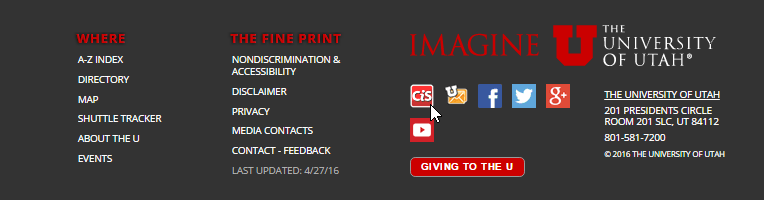
- Enter your login information and select "LOGIN." Your uNID will be an eight-digit code (beginning with a "u" followed by seven numbers) distributed
to you by Liz Taylor. For first-time users, your password will be your birthdate formatted MMDDYY. After your first login, you will be prompted
to change your password.
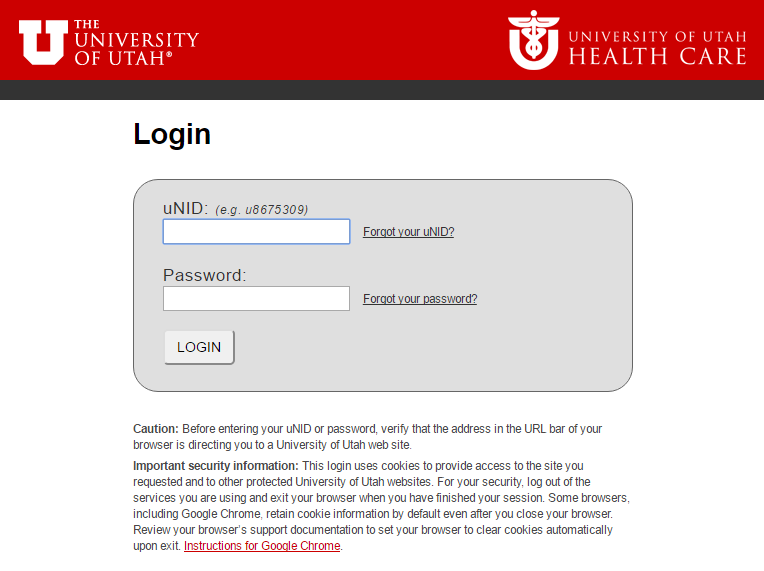
- At this point, if you have not logged into CIS before you will be prompted to create
a DUO account for two factor authentication. Click on the Goto2Factor button and
follow the prompts. If you have already created your DUO account complete your login
at this screen.
- Once you have successfully logged into CIS, your screen will look like this. You can learn more about using key features below and also seek more information on usingCIS at these links:
Features:
Student Profile
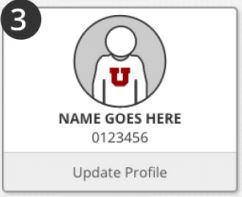
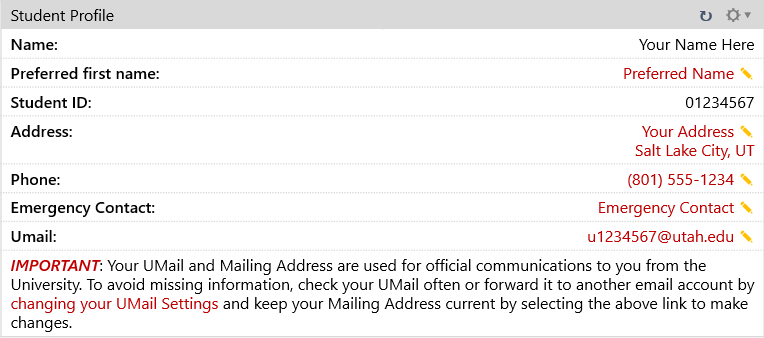
My Classes
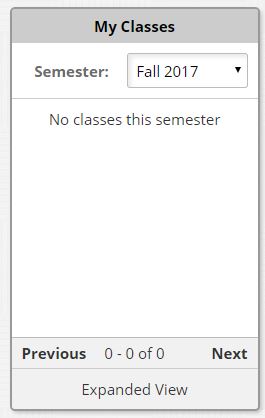
My UMail
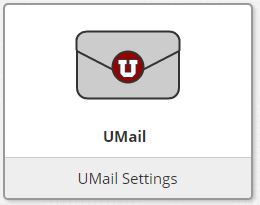
Grades
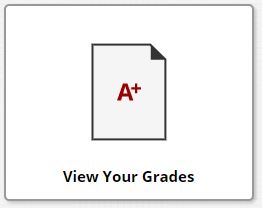
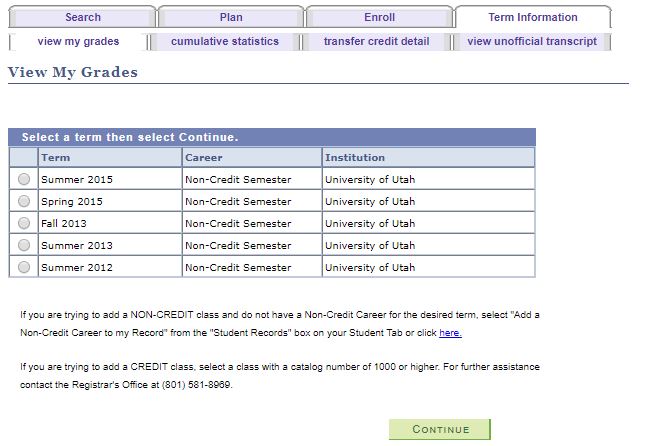
Class Schedules
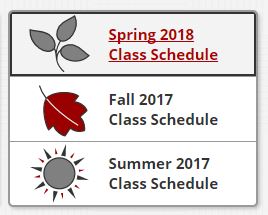
Other Modules
Through various modules you can set up your FERPA consent form, check your academic records, add a Non-Credit Career, apply for a Leave of Absence, and much more. Feel free to explore each module on your CIS student page to learn more about them.

Canvas is an online classroom. Many classes or portions of classes are delivered through this online learning management system.
How to Access:
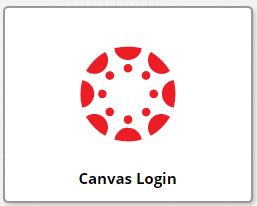
Features:
Dashboard
The Canvas Dashboard will display all currently-enrolled courses that have a Canvas component attached. Each course listed here will have its own unique Canvas homepage. Here you are also able to add nicknames and custom colors to courses.
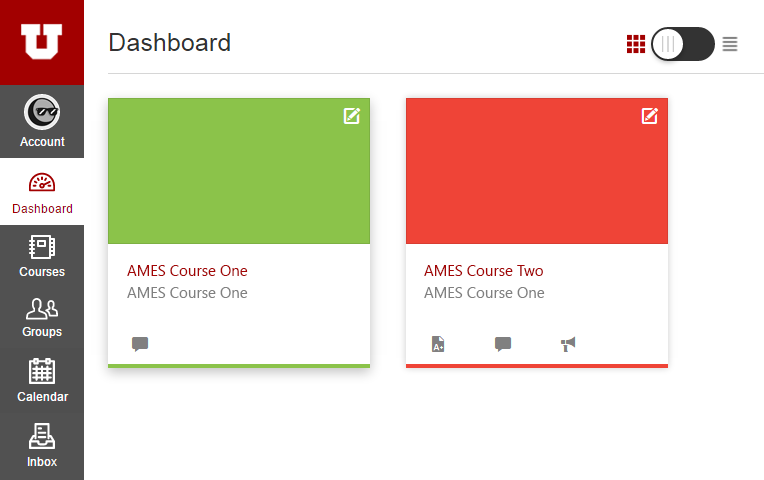
Calendar
This Calendar will populate with upcoming assignment due dates and scheduled exams. You have the option to add your own calendar items.
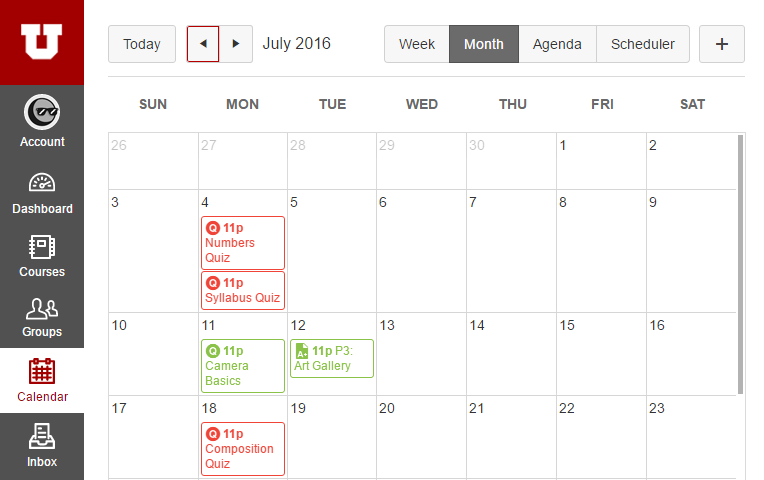
Inbox
Many professors utilize the messaging system within Canvas to communicate with students. Check this Inbox often for important course announcements and updates.
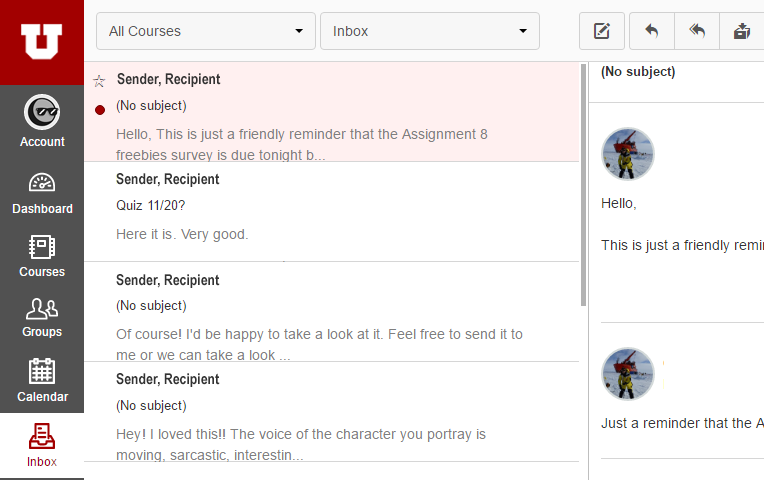
You will also be able to send messages to your instructor as well as other classmates through this Inbox in Canvas.
How to Access:
- Within Canvas, select the gray boxed pencil from the top ribbon to compose a new message.

- Identify a course from the "Course" dropdown menu.
- Select your recipient from the course contact book.
- Compose your message. You have the option to add a subject line as well as file or media attachments.
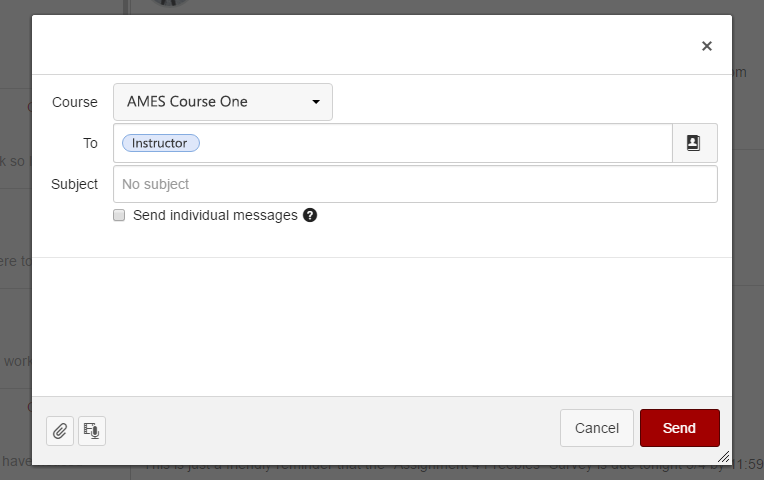
UMail
All official University communication will come to your University of Utah UMail account. Both professors and other University partners will send important notices through this service, so it is important to check your UMail account often.
How to Access:
- After logging into CIS, find the "My UMail" module and click.
- Enter your uNID and CIS password and select "Sign in."
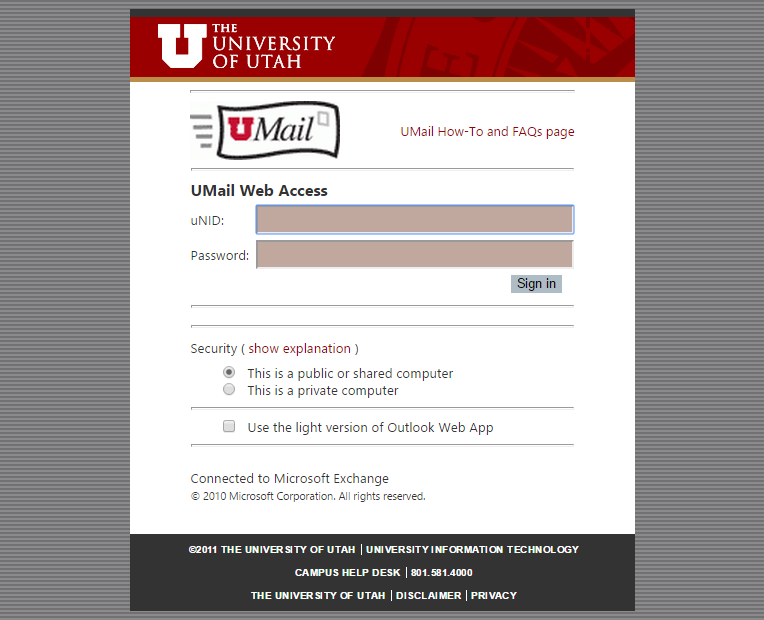
- Once logged in, you will be able to view your UMail. Here you can also create subfolders to organize your incoming mail as well as compose outgoing messages from your University account.
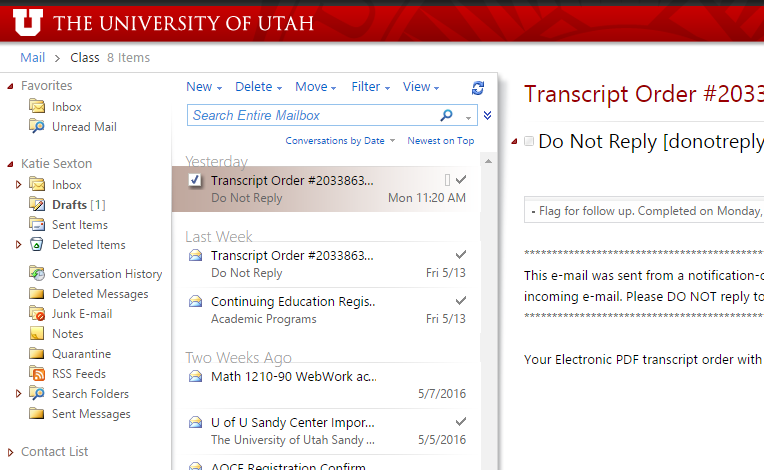
Contact Us
![]() ames@utah.edu
ames@utah.edu![]() (801) 587-3177
(801) 587-3177
Steps to enroll in U of U classes at AMES
University Email Account
- When you are entered into the University System, a university email account (umail) is created for you.
- Any notification from the University will come to this umail account.
- Review your umail account often because all important correspondence from the University goes to this account. This email account can be also forwarded to your personal email.